Configuration (Legacy)
Deprecated
Configuring Cypress via cypress.json is no longer supported as of Cypress
version 10.0.0.
We recommend that you update your configuration. Please see the new configuration guide and the migration guide for more information on how to update your configuration.
cypress.json
The first time you open Cypress, it creates the cypress.json configuration
file. This JSON file is used to store any configuration values you supply. If
you configure your tests to record the
results to the Cypress Dashboard
the projectId will be written in this file too.
Change Configuration File
You can change the configuration file or turn off the use of a configuration
file by using the
--config-file flag.
Options
The default behavior of Cypress can be modified by supplying any of the following configuration options. Below is a list of available options and their default values.
Global
| Option | Default | Description |
|---|---|---|
baseUrl | null | URL used as prefix for cy.visit() or cy.request() command's URL |
clientCertificates | [] | An optional array of client certificates |
env | {} | Any values to be set as environment variables |
includeShadowDom | false | Whether to traverse shadow DOM boundaries and include elements within the shadow DOM in the results of query commands (e.g. cy.get()) |
numTestsKeptInMemory | 50 | The number of tests for which snapshots and command data are kept in memory. Reduce this number if you are experiencing high memory consumption in your browser during a test run. |
port | null | Port used to host Cypress. Normally this is a randomly generated port |
redirectionLimit | 20 | The number of times that the application under test can redirect before erroring. |
reporter | spec | The reporter used during cypress run |
reporterOptions | null | The reporter options used. Supported options depend on the reporter. |
retries | { "runMode": 0, "openMode": 0 } | The number of times to retry a failing test. Can be configured to apply to cypress run or cypress open separately. See Test Retries for more information. |
watchForFileChanges | true | Whether Cypress will watch and restart tests on test file changes |
Timeouts
Core Concept
Timeouts are a core concept you should understand well. The default values listed here are meaningful.
| Option | Default | Description |
|---|---|---|
defaultCommandTimeout | 4000 | Time, in milliseconds, to wait until most DOM based commands are considered timed out |
execTimeout | 60000 | Time, in milliseconds, to wait for a system command to finish executing during a cy.exec() command |
taskTimeout | 60000 | Time, in milliseconds, to wait for a task to finish executing during a cy.task() command |
pageLoadTimeout | 60000 | Time, in milliseconds, to wait for page transition events or cy.visit(), cy.go(), cy.reload() commands to fire their page load events. Network requests are limited by the underlying operating system, and may still time out if this value is increased. |
requestTimeout | 5000 | Time, in milliseconds, to wait for a request to go out in a cy.wait() command |
responseTimeout | 30000 | Time, in milliseconds, to wait until a response in a cy.request(), cy.wait(), cy.fixture(), cy.getCookie(), cy.getCookies(), cy.setCookie(), cy.clearCookie(), cy.clearCookies(), and cy.screenshot() commands |
Folders / Files
| Option | Default | Description |
|---|---|---|
downloadsFolder | cypress/downloads | Path to folder where files downloaded during a test are saved |
fileServerFolder | root project folder | Path to folder where application files will attempt to be served from |
fixturesFolder | cypress/fixtures | Path to folder containing fixture files (Pass false to disable) |
ignoreTestFiles | *.hot-update.js | A String or Array of glob patterns used to ignore test files that would otherwise be shown in your list of tests. Cypress uses minimatch with the options: {dot: true, matchBase: true}. We suggest using https://globster.xyz to test what files would match. |
integrationFolder | cypress/integration | Path to folder containing integration test files |
pluginsFile | cypress/plugins/index.js | Path to plugins file. (Pass false to disable) |
screenshotsFolder | cypress/screenshots | Path to folder where screenshots will be saved from cy.screenshot() command or after a test fails during cypress run |
supportFile | cypress/support/index.js | Path to file to load before test files load. This file is compiled and bundled. (Pass false to disable) |
testFiles | **/*.* | A String or Array of glob patterns of the test files to load |
videosFolder | cypress/videos | Path to folder where videos will be saved during cypress run |
Screenshots
| Option | Default | Description |
|---|---|---|
screenshotOnRunFailure | true | Whether Cypress will take a screenshot when a test fails during cypress run. |
screenshotsFolder | cypress/screenshots | Path to folder where screenshots will be saved from cy.screenshot() command or after a test fails during cypress run |
trashAssetsBeforeRuns | true | Whether Cypress will trash assets within the downloadsFolder, screenshotsFolder, and videosFolder before tests run with cypress run. |
For more options regarding screenshots, view the Cypress.Screenshot API.
Videos
| Option | Default | Description |
|---|---|---|
trashAssetsBeforeRuns | true | Whether Cypress will trash assets within the downloadsFolder, screenshotsFolder, and videosFolder before tests run with cypress run. |
videoCompression | 32 | The quality setting for the video compression, in Constant Rate Factor (CRF). The value can be false to disable compression or a value between 0 and 51, where a lower value results in better quality (at the expense of a higher file size). |
videosFolder | cypress/videos | Where Cypress will automatically save the video of the test run when tests run with cypress run. |
video | true | Whether Cypress will capture a video of the tests run with cypress run. |
videoUploadOnPasses | true | Whether Cypress will process, compress, and upload videos to the Dashboard even when all tests in a spec file are passing. This only applies when recording your runs to the Dashboard. Turn this off if you'd like to only upload the spec file's video when there are failing tests. |
Downloads
| Option | Default | Description |
|---|---|---|
downloadsFolder | cypress/downloads | Path to folder where files downloaded during a test are saved |
trashAssetsBeforeRuns | true | Whether Cypress will trash assets within the downloadsFolder, screenshotsFolder, and videosFolder before tests run with cypress run. |
Browser
| Option | Default | Description |
|---|---|---|
chromeWebSecurity | true | Whether to enable Chromium-based browser's Web Security for same-origin policy and insecure mixed content. Read more about Web Security. |
blockHosts | null | A String or Array of hosts that you wish to block traffic for. Please read the notes for examples on using this. |
firefoxGcInterval | { "runMode": 1, "openMode": null } | (Firefox 79 and below only) Controls whether Cypress forces Firefox to run garbage collection (GC) cleanup and how frequently. During cypress run, the default value is 1. During cypress open, the default value is null. See full details here. |
modifyObstructiveCode | true | Whether Cypress will search for and replace obstructive JS code in .js or .html files. Please read the notes for more information on this setting. |
userAgent | null | Enables you to override the default user agent the browser sends in all request headers. User agent values are typically used by servers to help identify the operating system, browser, and browser version. See User-Agent MDN Documentation for example user agent values. |
Viewport
| Option | Default | Description |
|---|---|---|
viewportHeight | 660 | Default height in pixels for the application under tests' viewport (Override with cy.viewport() command) |
viewportWidth | 1000 | Default width in pixels for the application under tests' viewport. (Override with cy.viewport() command) |
Actionability
| Option | Default | Description |
|---|---|---|
animationDistanceThreshold | 5 | The distance in pixels an element must exceed over time to be considered animating |
waitForAnimations | true | Whether to wait for elements to finish animating before executing commands |
scrollBehavior | top | Viewport position to which an element should be scrolled before executing commands. Can be 'center', 'top', 'bottom', 'nearest', or false. false disables scrolling. |
For more information, see the docs on actionability.
Node version
| Option | Default | Description |
|---|---|---|
nodeVersion | bundled | If set to system, Cypress will try to find a Node executable on your path to use when executing your plugins. Otherwise, Cypress will use the Node version bundled with Cypress. |
The Node version printed in the Node.js Version panel is used in Cypress to:
- Build files in the integrationFolder.
- Build files in the supportFile.
- Execute code in the pluginsFile.
Cypress comes automatically bundled with a set Node version by default. You can
see the bundled version by running the
cypress version command, for
example:
npx cypress version
Cypress package version: 6.2.1
Cypress binary version: 6.2.1
Electron version: 11.1.1
Bundled Node version: 12.18.3
You may want to use a different Node version if the code executing from the
plugins file requires features present in a different Node version from the Node
version bundled with Cypress. You can use the Node version detected on your
system by setting the
nodeVersion configuration to
system. For example, you need to use the system Node if you want to load
node-sass or sqlite3 modules from your plugins file.
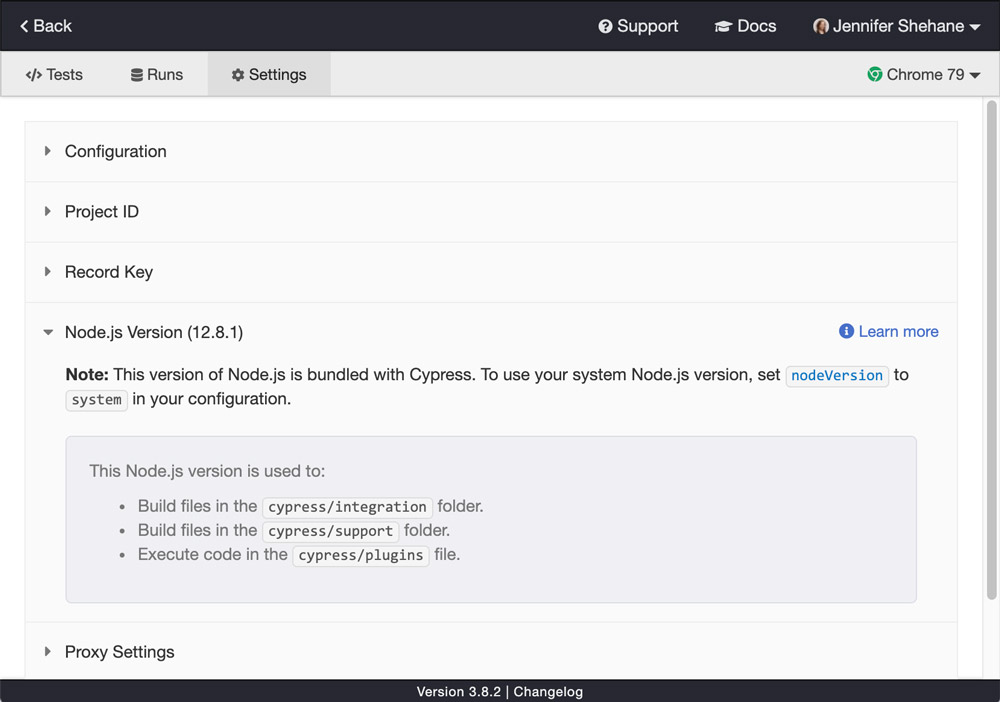
Experiments
Configuration might include experimental options currently being tested. See Experiments page.
Overriding Options
Cypress gives you the option to dynamically alter configuration values. This is helpful when running Cypress in multiple environments and on multiple developer machines.
This gives you the option to do things like override the baseUrl or
environment variables.
Command Line
When running Cypress from the Command Line you
can pass a --config flag.
Examples:
cypress open --config pageLoadTimeout=30000,baseUrl=https://myapp.com
cypress run --config integrationFolder=tests,videoUploadOnPasses=false
cypress run --browser firefox --config viewportWidth=1280,viewportHeight=720
For more complex configuration objects, you may want to consider passing a JSON.stringified object surrounded by single quotes.
cypress open --config '{"watchForFileChanges":false,"testFiles":["**/*.js","**/*.ts"]}'
Runner Specific Overrides
You can override configuration for either the E2E or
Component Testing
runner using the e2e and component options.
Examples
Component Testing specific viewports in configuration file (cypress.json by
default):
{
"viewportHeight": 600,
"viewportWidth": 1000,
"component": {
"viewportHeight": 500,
"viewportWidth": 500
}
}
E2E specific timeouts in configuration file (cypress.json by default):
{
"defaultCommandTimeout": 5000,
"e2e": {
"defaultCommandTimeout": 10000
}
}
Plugins
Deprecated
Configuring plugins via cypress/plugins/index.js is no longer supported as of
Cypress version 10.0.0.
We recommend that you update your configuration. Please see the plugins guide and the migration guide for more information on how to update your configuration.
The Cypress plugins file runs in Node environment before the browser running a spec file launches, giving you the most flexibility to set the configuration values. This enables you to do things like:
- Use
fsand read off configuration values and dynamically change them. - Edit the list of browsers found by default by Cypress
- Set config values by reading any custom environment variables
While this may take a bit more work than other options - it yields you the most amount of flexibility and the ability to manage configuration however you'd like.
// cypress/plugins/index.js
module.exports = (on, config) => {
// modify the config values
config.defaultCommandTimeout = 10000
// read an environment variable and
// pass its value to the specs
config.env.userName = process.env.TEST_USER || 'Joe'
// the specs will be able to access the above value
// by using Cypress.env('userName')
// IMPORTANT return the updated config object
return config
}
We've fully documented how to set the configuration values from plugin file here.
Environment Variables
You can also use environment variables to override configuration values. This is especially useful in Continuous Integration or when working locally. This gives you the ability to change configuration options without modifying any code or build scripts.
By default, any environment variable that matches a corresponding configuration
key will override the configuration file (cypress.json by default) value.
export CYPRESS_VIEWPORT_WIDTH=800
export CYPRESS_VIEWPORT_HEIGHT=600
We automatically normalize both the key and the value. Cypress will strip off
the CYPRESS_, camelcase any keys and automatically convert values into
Number or Boolean. Make sure to prefix your environment variables with
CYPRESS_ else they will be ignored.
Both options below are valid
export CYPRESS_pageLoadTimeout=100000
export CYPRESS_PAGE_LOAD_TIMEOUT=100000
Environment variables that do not match configuration keys will instead be set
as regular environment variables for use in your tests with Cypress.env().
Cypress.config()
You can also override configuration values within your test using
Cypress.config().
Scope
Configuration set using Cypress.config is only in scope for the current spec
file.
Cypress.config('pageLoadTimeout', 100000)
Cypress.config('pageLoadTimeout') // => 100000
Test Configuration
To apply specific Cypress configuration values to a suite or test, pass a configuration object to the test or suite function as the second argument.
The configuration values passed in will only take effect during the suite or test where they are set. The values will then reset to the previous default values after the suite or test is complete.
Note: Some configuration values are readonly and cannot be changed via test configuration. The following configuration values can be changed via per test configuration:animationDistanceThresholdbaseUrlbrowsernote: filters whether the tests or a suite of tests runs depending on the current browserdefaultCommandTimeoutexecTimeoutenvnote: Provided environment variables will be merged with current environment variables.includeShadowDomrequestTimeoutresponseTimeoutretriesscrollBehaviorviewportHeightviewportWidthwaitForAnimations
Suite configuration
You can configure the number of times to retries a suite of tests if they fail
during cypress run and cypress open separately.
describe(
'login',
{
retries: {
runMode: 3,
openMode: 2,
},
},
() => {
it('should redirect unauthenticated user to sign-in page', () => {
// ...
})
it('allows user to login', () => {
// ...
})
}
)
You can set the baseUrl value for a single test:
it('navigates through the tab',
{ baseUrl: Cypress.env('APP_AT') },
() => {
...
}
)
Single test configuration
If you want to target a test to run or be excluded when run in a specific
browser, you can override the browser configuration within the test
configuration. The browser option accepts the same arguments as
Cypress.isBrowser().
it('Show warning outside Chrome', { browser: '!chrome' }, () => {
cy.get('.browser-warning').should(
'contain',
'For optimal viewing, use Chrome browser'
)
})
Resolved Configuration
When you open a Cypress project, clicking on the Settings tab will display the resolved configuration to you. This helps you to understand and see where different values came from. Each set value is highlighted to show where the value has been set via the following ways:
- Default value
- The configuration file
- The Cypress environment file
- System environment variables
- Command Line arguments
- Plugins file
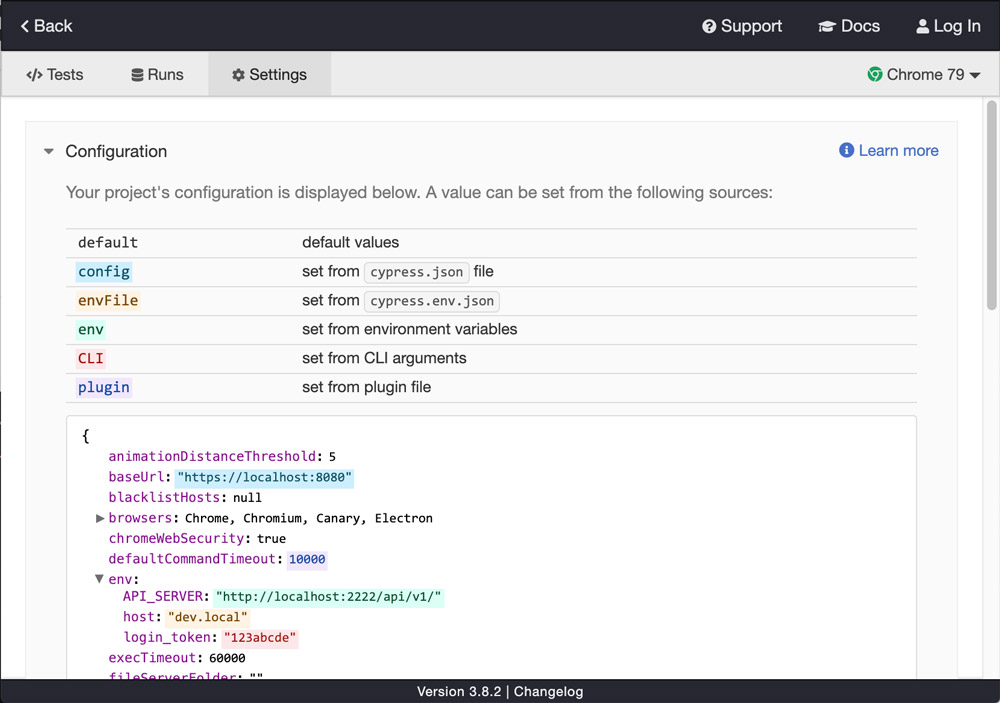
Notes
blockHosts
By passing a string or array of strings you can block requests made to one or more hosts.
To see a working example of this please check out our Stubbing Google Analytics Recipe.
To block a host:
- Pass only the host
-
Use wildcard
*patterns -
Include the port other than
80and443 -
Do
NOT
include
protocol:
http://orhttps://
Not sure what a part of the URL a host is? Use this guide as a reference.
When blocking a host, we use minimatch to check
the host. When in doubt you can test whether something matches yourself.
Given the following URLs:
https://www.google-analytics.com/ga.js
http://localhost:1234/some/user.json
This would match the following blocked hosts:
www.google-analytics.com
*.google-analytics.com
*google-analytics.com
localhost:1234
Because localhost:1234 uses a port other than 80 and 443 it must be
included.
Subdomains
Be cautious for URL's which have no subdomain.
For instance given a URL: https://google.com/search?q=cypress
-
Matches
google.com -
Matches
*google.com -
Does NOT match
*.google.com
When Cypress blocks a request made to a matching host, it will automatically
send a 503 status code. As a convenience it also sets a
x-cypress-matched-blocked-host header so you can see which rule it matched.
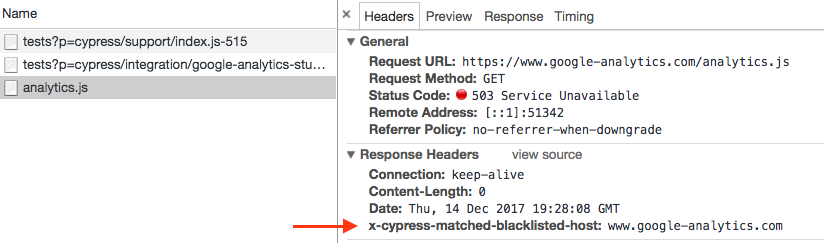
modifyObstructiveCode
With this option enabled - Cypress will search through the response streams
coming from your server on .html and .js files and replace code that matches
patterns commonly found in framebusting.
These script patterns are antiquated and deprecated security techniques to prevent clickjacking and framebusting. They are a relic of the past and are no longer necessary in modern browsers. However many sites and applications still implement them.
These techniques prevent Cypress from working, and they can be safely removed without altering any of your application's behavior.
Cypress modifies these scripts at the network level, and therefore there is a tiny performance cost to search the response streams for these patterns.
You can turn this option off if the application or site you're testing does not implement these security measures. Additionally it's possible that the patterns we search for may accidentally rewrite valid JS code. If that's the case, please disable this option.
firefoxGcInterval
The following section only applies if you are using a version of Firefox older
than Firefox 80. firefoxGcInterval has no effect if you are using Firefox 80
or newer, since the garbage collection bug was fixed in Firefox 80. It is
recommended to upgrade your version of Firefox to avoid this workaround.
Firefox versions 79 and earlier have a bug where it does not run its internal garbage collection (GC) fast enough, which can lead to consuming all available system memory and crashing.
Cypress prevents Firefox from crashing by forcing Firefox to run its GC cleanup routines between tests.
Running GC is an expensive and blocking routine. It adds significant time to the overall run, and causes Firefox to "freeze" for the duration of GC cleanup. This causes the browser not to respond to any user input.
Cypress runs GC cleanup during cypress run only because we don't expect users to interact with the browser - since this is typically run in CI. We've disabled running GC during cypress open because users typically interact with the browser.
Because GC adds additional time to the overall run, we've added the amount of time this routine has taken to the bottom of the Command Log in the Cypress App.
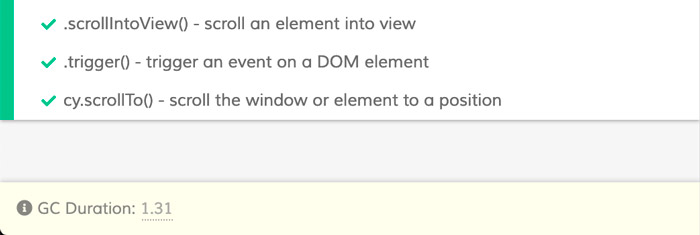
Configuration
You can control how often GC cleanup runs via the firefoxGcInterval
configuration value.
firefoxGcInterval controls whether Cypress forces Firefox to run GC cleanup
and how frequently.
By default, we force GC cleanup between every test during cypress run, but do not run any GC cleanup during cypress open using the configuration value below:
{
"firefoxGcInterval": {
"runMode": 1,
"openMode": null
}
}
You can override how often Cypress runs GC cleanup by setting the
firefoxGcInterval config value to:
null, to disable it for both cypress run and cypress open- a
number, which sets the interval for both cypress run and cypress open - an
objectto set different intervals for each mode
Examples
Turn off GC cleanup all modes
{
"firefoxGcInterval": null
}
Run GC cleanup before every other test during cypress run and cypress open
{
"firefoxGcInterval": 2
}
Run GC cleanup before every 3rd test during cypress run and disable running GC cleanup during cypress open.
{
"firefoxGcInterval": {
"runMode": 3,
"openMode": null
}
}
isInteractive
You can open Cypress in the interactive mode via the cypress open command, and
in run mode via the cypress run command. To detect the mode from your test
code you can query the isInteractive property on
Cypress.config.
if (Cypress.config('isInteractive')) {
// interactive "cypress open" mode!
} else {
// "cypress run" mode
}
Intelligent Code Completion
IntelliSense is available for Cypress while editing your configuration file. Learn how to set up Intelligent Code Completion.
Common problems
baseUrl is not set
Make sure you do not accidentally place the baseUrl or another
top-level config variable into the env block. The following
configuration is incorrect and WILL NOT WORK:
// ⛔️ DOES NOT WORK
{
"env": {
"baseUrl": "http://localhost:3030",
"FOO": "bar"
}
}
Solution: place the baseUrl property at the top level, outside the env
object.
// ✅ THE CORRECT WAY
{
"baseUrl": "http://localhost:3030",
"env": {
"FOO": "bar"
}
}
You can also find a few tips on setting the baseUrl in this
short video.
Test files not found when using spec parameter
When using the --spec <path or mask> argument, make it relative to the
project's folder. If the specs are still missing, run Cypress with
DEBUG logs with the
following setting to see how the Cypress App is looking for spec files:
DEBUG=cypress:cli,cypress:server:specs
History
| Version | Changes |
|---|---|
| 10.0.0 | Added page due to deprecation of cypress.json file |
See also
- Cypress.config() and Cypress.env()
- Environment variables
- Environment Variables recipe
- Extending the Cypress Config File blog post and @bahmutov/cypress-extends package.
- Blog post Keep passwords secret in E2E tests